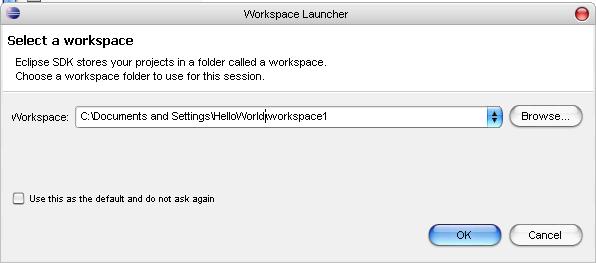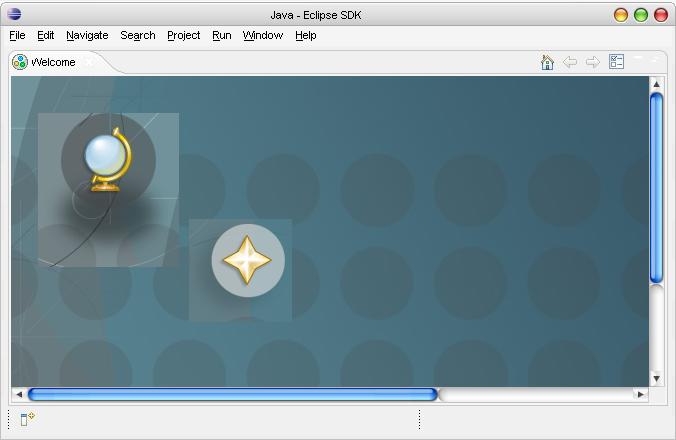This workshop is for you, if you think
- You are spending too much time in office writing getter setter methods
- You are bored of seeing command prompts with hundreds of compilation errors even after writing a wonderful java code
This workshop is not for you, if
- You are well versed with eclipse
What is this workshop all about?
We were successful in creating Hello World application with the help of textpad or notepad and got it compiled and run from command prompt.
But, hey isn't this a time consuming process, project dead lines doesn't give me such a leisure time.
We have IDE to the rescue!
This workshop will explain
- Installation and set up of Eclipse
- Execution of simple Hello World Application using Eclipse IDE
Prerequisite
- JDK installed on system
For more information on how to install JDK you can refer to Java Hello World Article.
Installation and set up of Eclipse
Steps for eclipse installation are as below
- To download eclipse clickEclipse 3.4
- Start eclipse
- Select the location for workspace
- You will see the following eclipse welcome screen on successful start of eclipse application.